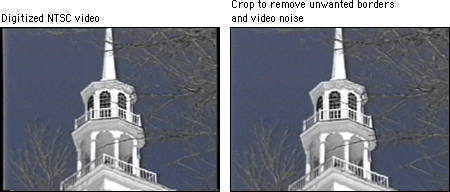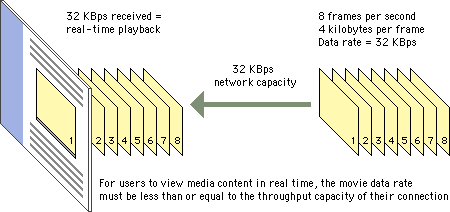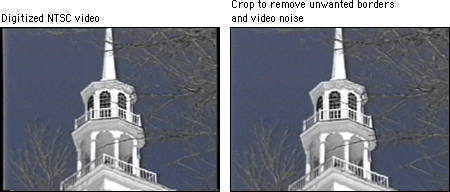Processing
Analog source generally comes with certain established characteristics. For example, CD-quality audio is sampled at 44.1 KHz, 16-bit stereo sound, and video is usually 640 x 480 pixels in dimension and plays at 30 frames per second (fps). However, analog source digitized at full resolution would require enormous amounts of disk storage and is far too large to be used on a network. One way to prepare media for network delivery is to reduce the data by, for example, downsampling the audio material to 11.025 KHz, 8-bit mono sound. This reduces file size but also substantially reduces quality. Another way to reduce file size is to apply compression.
Compression first eliminates redundant data from a file and then removes less important data to shrink file size still further. This process is achieved using algorithms, or "codecs" (short for compressors-decompressors), that handle the media compression and the decompression when it is played. The codecs that are used for Web delivery use lossy compression: the process removes data from the original source material. You should never compress material multiple times, because each process will lower the video quality.
In preparing media for Web delivery, you should aim for files that can be managed by the average network connection and desktop machine of your target audience. The key measure is the data rate, normally measured in kilobytes per second (KBps), which is the amount of data that is used to represent one second of movie playback. For users to play your files in real time without hiccups or delays, you need to set a data transmission rate that is slightly lower than the throughput of your users' connections.
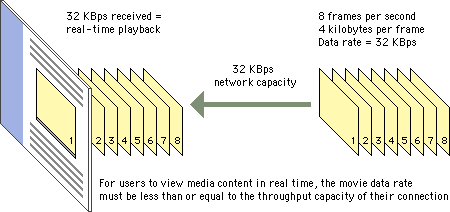
Audio processing
- Normalize. Audio files may lose amplitude and clarity in the digitizing process. To compensate you can use software to normalize your audio. This process finds the highest peak in a file and then amplifies the entire file to make that peak's volume 100 percent. This ensures that you are working with the loudest possible audio signal.
- Boost the midrange. Another way to enhance your Web audio is to use software with an equalizer function to boost the midrange frequencies slightly.
- Frequency. Reducing the frequency reduces the data required to represent the material, for example, from 44.1 KHz to 22.050 KHz.
- Depth. Sixteen-bit samples provide greater dynamic range but take up more space. Reducing the depth to 8-bit will reduce the file size.
- Channel. Be sure not to use stereo settings for a mono source. If your source does have stereo audio, you might consider switching to mono to reduce the data rate.
- Codec. Applying compression to an audio track may allow you to keep higher-quality audio frequency and depth settings.
Video processing
- Process the audio. Perform the audio normalizing and equalizing mentioned above.
- Trim clips. Make sure that your movie begins and ends with frames that make sense as still images. The first frame will appear on the user's screen while the movie is loading, and the last frame will remain on screen when the movie has finished. Take care that these images do not seem awkward out of the context of the movie.
- Crop. Use video editing software to crop out unwanted noise or borders from the movie image.
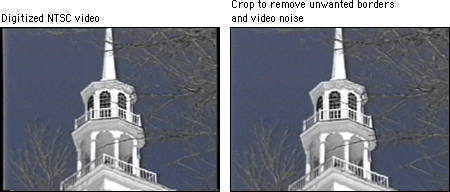
- Scale. Most Web video is sized to quarter-screen (320 x 240 pixels) or smaller.
- Image quality. Reducing the image-quality setting of a movie reduces the data that is stored for each frame.
- Frame rate. Standard NTSC video has a frame rate of 30 fps. Most Web video is set to about 10 fps.
- Codec. Some codecs compress more efficiently than others do, though usually at the expense of image quality.
- Custom filters. Compression software provides filters that reduce the differences between frames, permitting more efficient compression.
- Audio. The audio track of video can be downsampled and/or compressed to reduce the overall movie data rate.